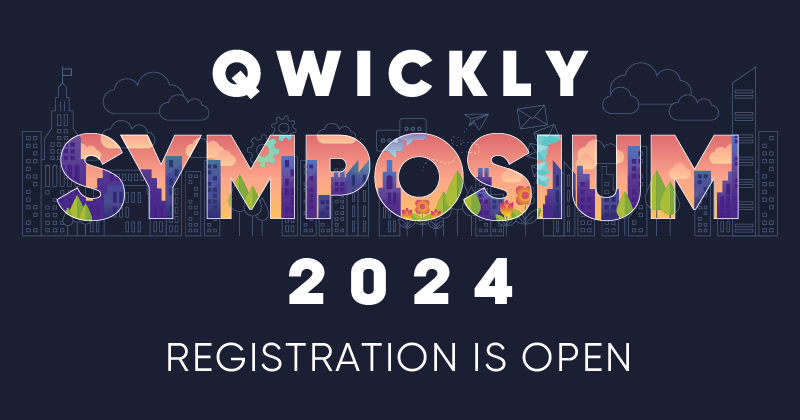.png)
Now Available: Save, Schedule, and Send Reports with Qwickly Attendance Pro!
August 24, 2022
Qwickly Attendance Pro now provides users an easy option to favorite the reports they run frequently so they can be accessed and run with ease. This feature will give administrators the ability to “Favorite” a report they run frequently, allowing them to bypass the process of inputting report parameters everytime they need to run that same report.
If you would like to see report favoriting in action, make sure to register for our upcoming webinar “Save, Schedule, and Send Reports with Qwickly Attendance Pro” on September 15th at 2pm ET. Even if you cannot attend the webinar live, a recording will be sent to all registrants the following day.
What reports can be favorited and how do I favorite a report?
After a report has been run, administrators can favorite the report for future use. Reports available in the “Student Reporting” and “Course Reporting” buckets are able to be favorited. Additionally, reports that were run for a particular reporting semester can be favorited (reports run with a custom time space will not have an option to favorite).
To begin, run any report you would like from the “Student Reporting” or “Course Reporting” buckets. After the report has been run, you will be brought to the screen below where you will find the “Save as Favorite” option. If this is a report you run frequently, you will want to select this option.

What can I do with a favorite report?
- Run your favorite reports from a single location
- Send a favorite report to an email address as a .csv file
- Schedule a favorite report to be sent to an email address at certain intervals
Scheduling Favorite Reports:
Users can set up favorite reports to be sent to an email address on a designated schedule. Users will need to define the following parameters:
- A start and end date for the scheduled report
- Whether they want to send the report weekly on a certain day, or monthly on a certain date
- The time of day that the report will be sent (defined in UTC)
For more information on favoriting and scheduling favorite reports, make sure to check out our knowledge base article.